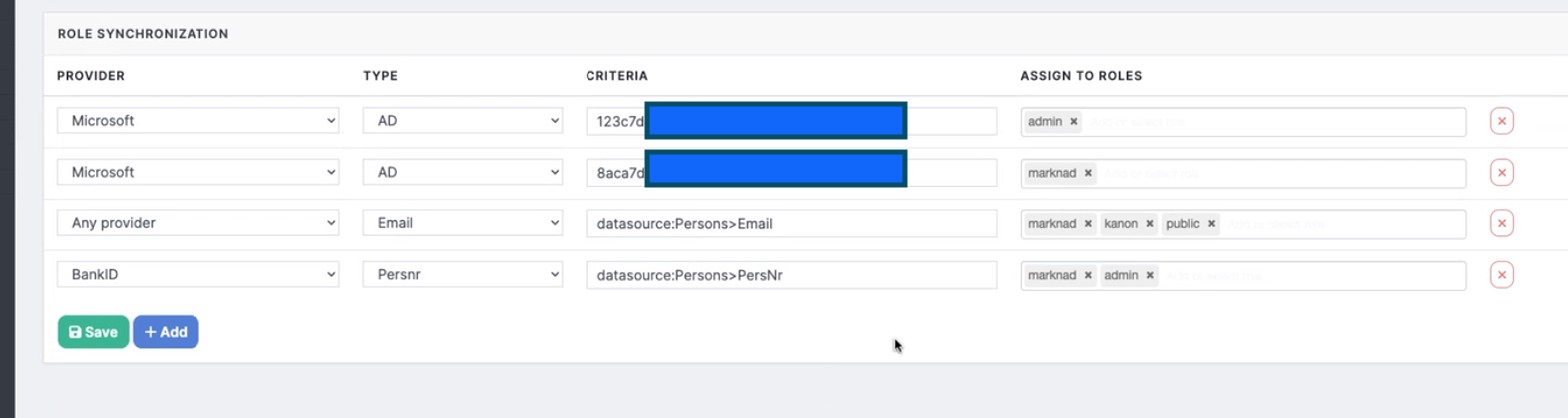How to add users to a Role using Excel files
In Blippa, there is now a function that allows you to upload (or link using Dropbox) an Excel file containing users.
The excel file can contain emails or social security numbers (Swedish: personnummer) plus other data.
How-to:
- Make an Excel file with headings on row 1 and then the user data on row 2 etc.
- Create a Data Source (in Labelsadmin under Account), name it Persons or something similar.
- Upload the Excel file
- In Account-Roles-Role Syncronization, choose the desired login method (right now there is Google, Microsoft and BankID to choose from).
In this example, your users are using their Google or Microsoft emails to login.
Note: Any=either Google or Microsoft email login, not BankID. - In Criteria, type datasource:persons>email (if your users shall login using their Google or Microsoft emails) and the column in the Excel file is named ”email”.
- Choose what Role these users shall get. (In this example they will be added to the ”driver” role.)
- Done!
When a user logs in to Blippa, they will get a user profile automatically and also get the Driver access to the account web pages (Blippa objects). Note: To use BankID, Type datasource:persons>PersNr (if the Excel column containing the personnummer is named PersNr)
/Mikael Runhem